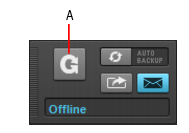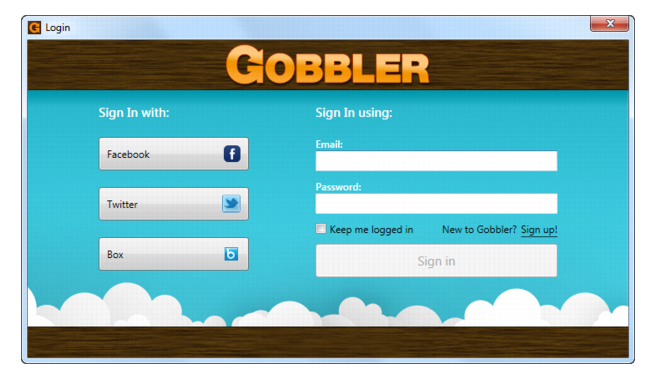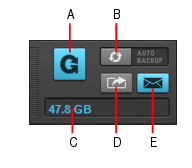SONAR LE Documentation is based on the full version of SONAR. Some screenshots, folder paths, features and other references may differ from your installation.Right-click the Control Bar and select Gobbler Module.Figure 342. The Gobbler module.A. Connect to GobblerThe first time you click the Connect to Gobbler button in the Gobbler module, you will be asked to either create a new Gobbler account, or provide your existing Gobbler login information.Figure 343. Gobbler Login screenFigure 344. The Gobbler module.A. Connect to Gobbler B. Auto Backup current project C. Storage indicator D. Send project or files E. Notifications from Gobbler

. Connect to the Gobbler cloud based service. Click again to disconnect from Gobbler.

. Initiate an automated backup of the current project, unless the project has already been backed up. This setting is per project. When Auto Backup is enabled, Gobbler will continuously back up your project as you work. However, Gobbler is smart, so it won’t run any CPU related tasks while you are working in SONAR. The color of the button indicates its state:


. Draft a message and send the current project to another Gobbler user. SONAR will prompt you to save the project if it has been changed since the last save. The Gobbler service will alert the recipients and grant them access to the files.

. This button lights up if another Gobbler user sends files to you. Click the button to launch Gobbler and view messages.
Tip - Searching Documentation
Tip: To search for a specific topic, type your search query in the Search Cakewalk.com field at the top right of this page.
When the search results appear, click which product's documentation you would like to search to filter the search results further.
Note - Using Offline Help
Note: If you prefer to always use offline Help, go to Edit > Preferences > File > Advanced in your Cakewalk software and select Always Use Offline Help.
If you are not connected to the internet, your Cakewalk software will default to showing offline help until an internet connection becomes available.